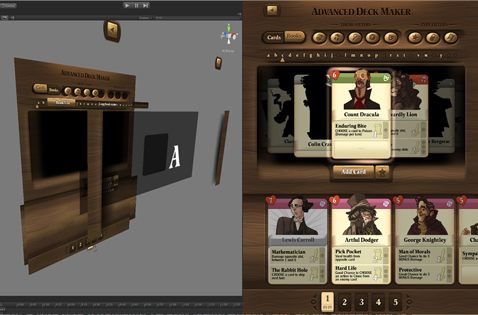Rigging Tools
An example of where scripting has proved really handy is with rigging. I see rigging as essentially like making a puppet; the better the puppet, the easier it is to make the animations. The time-consuming nature of rigging can lead us to settle on less intuitive rigs, so there is a real need to make this job simpler.
The characters in our games are rarely generic bipeds and often require unique setups. This means we need tools that could be combined into varying setups. A solution I developed was to divide the problem into 3 different categories: “Limb”, “Spine” and “General Control”.
Video: Animation & Rigging on Immuno Defense
“Limb” covers any kind of arm or leg, whether animal or human. I created a script where all you need to do is select the joints, click a button, and you get a fully functioning limb rig, complete with IK/FK switching, squash and stretch and foot roll (basic ideas for the rigging initiated ).
“Spine” covers most multi-bone setups like body spines or tails. For this I created a Create Spine button that makes a bendy setup for any number of joints. These have two main controls at the beginning and end, with a central control for adjustment. The controls work to keep the spine in a natural curve, making animating them really instinctive.
The limb and spine buttons cover the majority of the most complicated parts of any proportioned creature. I added some buttons to create general controls, and together these allow us to create fun rigs in a fraction of the time they would ordinarily take.
Video: Rigging an Ant using Preloaded Rigging Tools